
Google Analytics is a data-tracking service that can help you make important decisions about your website. Are you getting the best data from this tool? Most likely not, since Google Analytics does not automatically enable several essential features that enhance its data collection ability. This means your library website usage statistics may not be as valid (or useful) as you hoped. You can remedy this issue by enabling three easy administrative features to reduce junk traffic, track user actions, and set goals to instantly improve your results.
Reduce junk traffic
Traffic generated by spambots and junk referral websites is a nasty issue that all web analytics tools face. Spam traffic generates sessions and pageviews by nonhuman visitors and clutters up your data by making it difficult to identify usage by your website’s real users. It also tends to inflate such negative metrics as bounce rate. Overall, it just adds bad data to your reports. While it is not possible to completely stop this issue from occurring, Google Analytics has two methods to help reduce data from spammers—enabling bot filtering, and creating additional filters to remove junk referral traffic. Both options take minutes to implement and will cut down on that spurious data.
Track actions, not just pageviews
By default, Google Analytics is designed to track pageviews, not user actions. A pageview occurs when one of your website’s pages displays in a web browser. This only tells you that a user viewed a certain webpage, not what that user did on that webpage. Did she click a link? Did he interact with a feature? You are missing out on potentially useful information that can help you assess your website. The solution is to use event tracking, which allows you to track user clicks and actions on your website.
Google Analytics has two methods to reduce data from spammers: bot filtering and removing junk referral traffic.
Enabling event tracking on your website is very easy with Google Tag Manager. Google Tag Manager is a separate tool that offers a user-friendly interface to create “tags” that trigger tracking on specific user actions using Google Analytics’ event tracking ability. You can create a tag in Google Tag Manager, add your Google Analytics tracking ID number, and tell the tag what data to track and when to track it. No coding experience is necessary, but implementing Google Tag Manager requires you to replace the old Google Analytics tracking code on your website with the Google Tag Manager container snippet.
Set goals
Conversions, also known as goals, are another useful metric available in Google Analytics. A conversion is a desired action or outcome on a website. The possibilities are endless because any user interaction tracked as an event can also be tracked as a conversion. For example, to measure the effectiveness of your website to get people to register for an event, set up event tracking on your online registration form and then create the conversion to track it. This conversion reports how often users visit your site to register for these events and other useful details, such as how those users found that registration form. All are useful data points to help you measure the success of a website.
Although Google Analytics is a free tool, your library should be prepared to invest staff time in improving how it tracks data. Using Google Analytics’ filters, event tracking, and conversion features is an easy investment that leads to better data. Just remember that each website is different—your library’s website is not the same as your library’s catalog. These websites have different features, different purposes, and different outcomes. Thus it makes sense for you to customize Google Analytics on multiple web presences to ensure that it reports the usage data you are looking for.


This is a very useful article. Thank you! I had not used Google Tag Manager before.