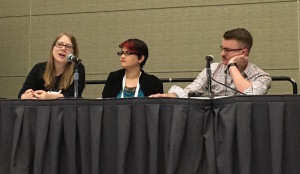Each fall several hundred first-year students arrive on our small undergraduate campus at the University of Minnesota, Morris (UMM), many of whom are unaware of how Rodney A. Briggs Library can support their academic life. While orientation activities and information literacy instruction cover some of the necessary introductions, librarians found that there was still a need for an informal, visually engaging, and entertaining overview of the library. The clear answer was an introductory video.
There was only one problem: We had never created a library video before. The process was as much an introduction to video making for us as the finished product was an introduction to the library for our students.
Assembling the cast and crew
As with any Hollywood blockbuster, a team had to be assembled to do the heavy lifting. We included our reference librarian because he manages the website and coordinates outreach activities. Similarly, our instruction librarian brought her teaching expertise and enthusiasm to try new approaches to learning. With support from our library director we began to brainstorm what we wanted from the video.
Focusing on what we do best, we quickly developed a long list of library features. Now we needed to decide our story and how we were going to tell it.
One constraint was participants. While filming our video in the summer ensured little disruption during production, we worried that the lack of student involvement would lessen the video’s appeal and energy. We found an easy solution in UMM’s popular cougar mascot, Pounce. Adorable and instantly recognizable, he could represent the new student.
Another limiting factor was money. Without the budget to purchase materials or new technology, we would have to make do with what we had. We found a library work–study student to wear the Pounce costume and used equipment from our media department.
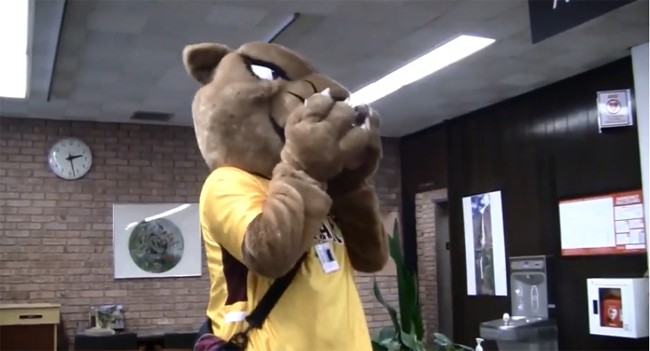
Screenwriting 101
Many aspects of Briggs Library services and resources could be covered, but we had only a few minutes of screen time. We narrowed our focus to need-to-know services and resources, such as reference assistance, interlibrary loan, and collections.
We wrote our script with a short scene on each library area or service. Bridges between sections were done through interactions between Pounce and a librarian. Location changes were noted with a static image, PowerPoint slide, or voiceover. Through it all we aimed to be both informative and humorous. Upon discovering that the reference desk often has candy, for example, Pounce sticks his paw in before finally dumping the contents of the bowl in his open mouth.
The first draft of the script was too long, especially if we wanted to keep our finished video under five minutes. Painful cuts had to be made, but the result was a manageable second draft.
Stand By Camera One
Filming lasted eight hours over two days with a small cast and crew, including b-roll footage we filmed to use as an active alternative to static images. For example, while shooting a scene focused on the library’s loanable technology, Pounce spent an extra minute of film time alternating between studying a textbook and checking his phone. Our student’s willingness to improvise in these instances also added a sense of humor not originally conveyed in the script.
Editing challenges
With filming complete, another big decision concerned what video editing software to use. We chose Camtasia 9 simply because Briggs Library already had a license for it. Although neither of us had any experience with the program, we were impressed with its ease of use and editing capabilities.
We were especially excited to find the software included free music tracks. Since the first two scenes include no dialogue, we used a jaunty tune to set the tone. The same music plays again during the final shot as a bookend.
As easy as we found the sofware to use, we encountered two technical challenges during the editing process. First, while transferring video files from the camcorder, we copied them onto a USB drive and changed the file names to correspond with their content (e.g., Take 1, Pounce in the Stacks). This corrupted the metadata and made them unplayable, so we had to retransfer them. Second, in another rookie error we didn’t use microphones during filming, but we were able to use Camtasia’s audio effects tools to adjust sound levels and remove background noise.
Having learned our lesson regarding the microphone, we recorded the narration using Audacity in an on-campus studio, then added those clips to Camtasia along with the b-roll and static images. When we discovered sections of narration that were too long or wordy, Camtasia allowed us to seamlessly cut those parts.
Finally, we added closed captioning. Though Camtasia made adding captions straightforward, syncing up the video and text was crucial. Having built-in transitions or gaps between recorded audio elements in the video was helpful to separate the captions more easily.
Rolling out the red carpet
We released the finished video on UMM’s YouTube channel, the library website, and our social media accounts in October 2017. Since its debut, our video has had more than 300 views on YouTube. We didn’t know what to expect from our first video project, and mistakes were made, but the number of views is gratifying since it means students are discovering Briggs Library and learning what we have to offer.